How do I install on Android Mobile/Tablet?
Modified on: Thu, 14 Nov, 2019 at 4:00 AM
To use WowTv service on your Android device, open Google Play Store, search for “Startup Show” and install it.
To login type in the the following:
The link will look like:
tvnow.best/api/list/user/pass
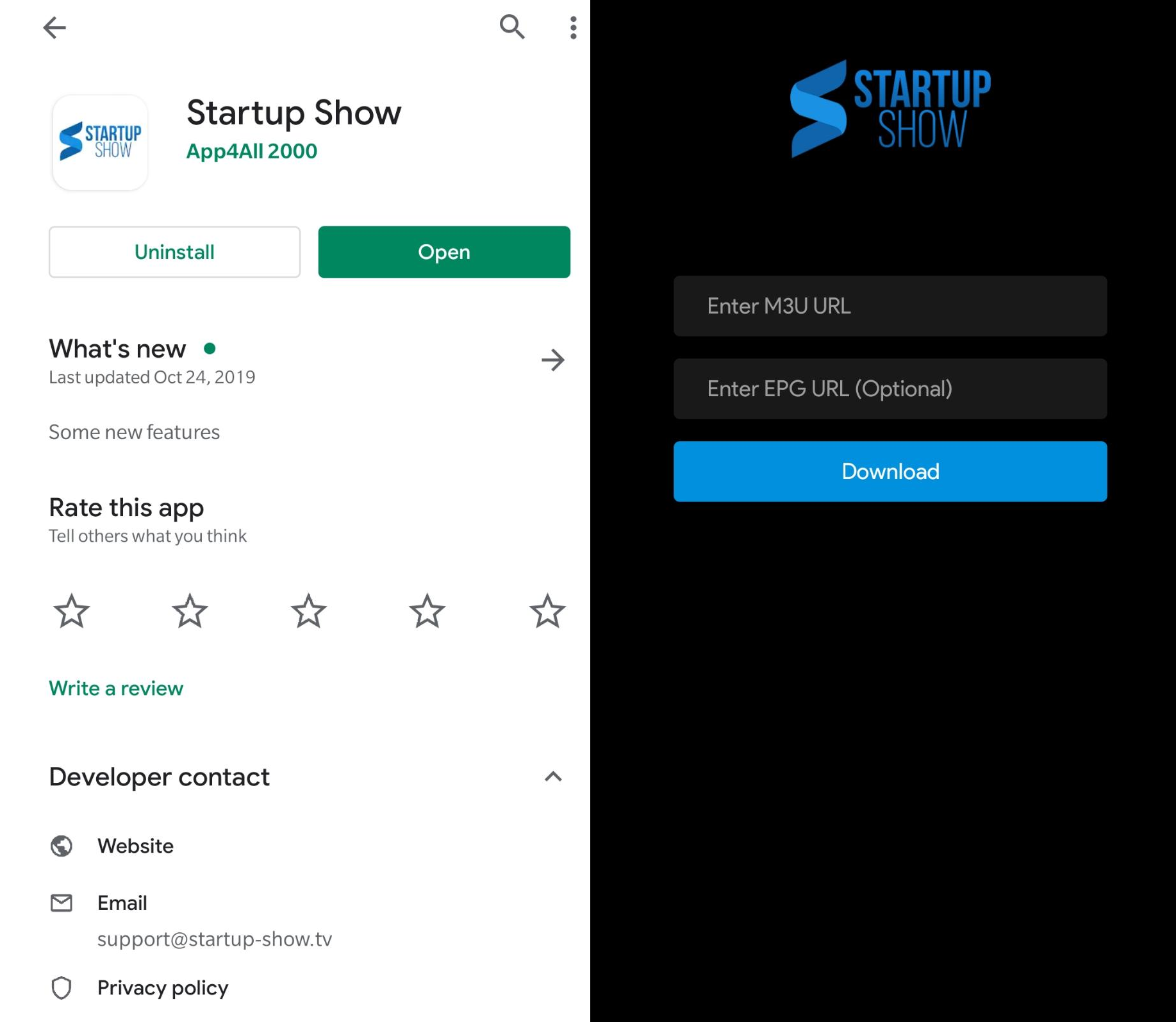
Installation instructions iPhone/iPad Startup Show
Modified on: Fri, 20 Dec, 2019 at 5:33 AM
To use WowTv, go to the App Store and download StartupShow
To login type in the the following:
The link will look like:
tvnow.best/api/list/user/pass
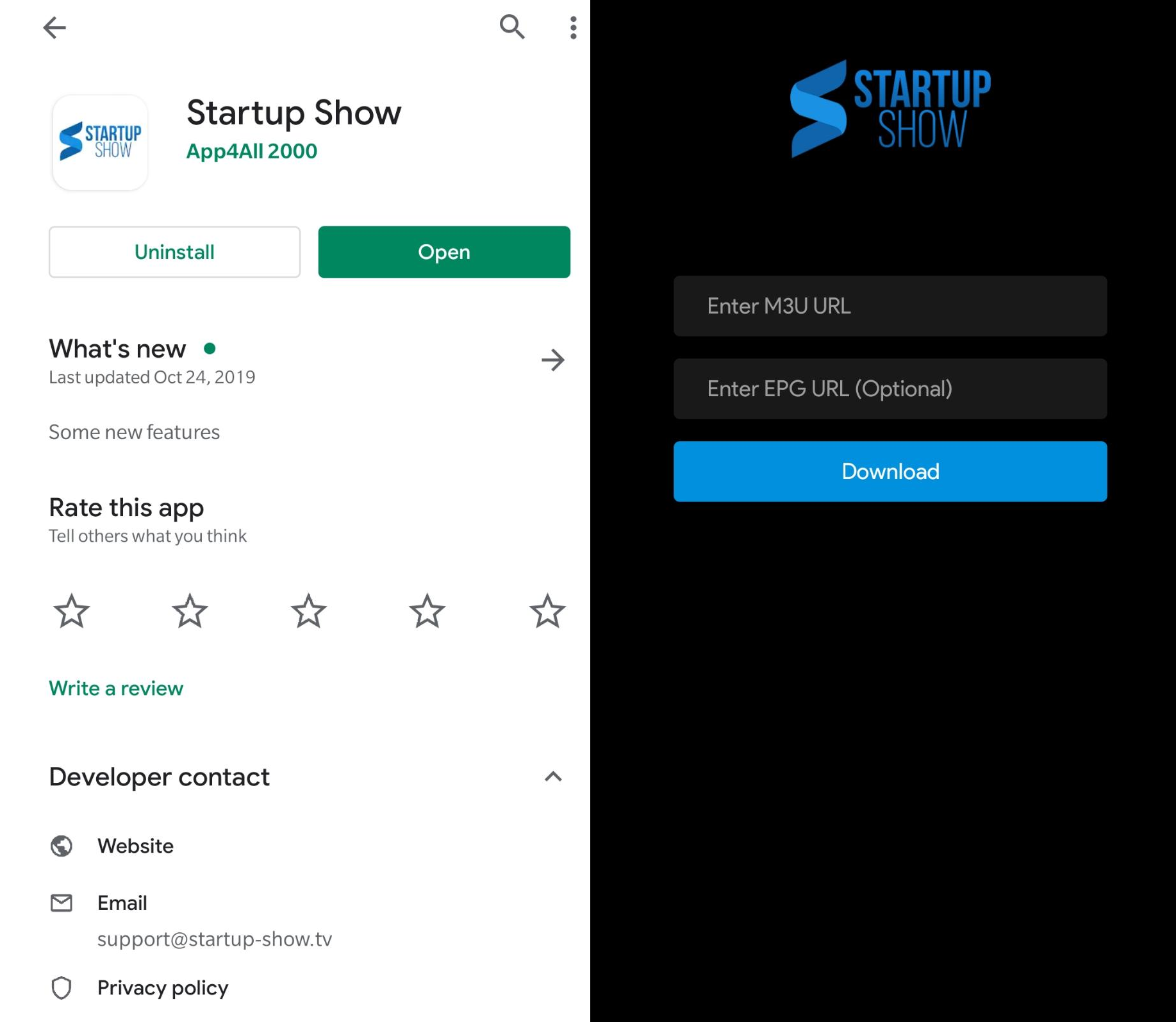
Firestick Installation instructions (regular and 4K)
Modified on: Thu, 4 Jun, 2020 at 2:46 PM
In this guide we will show you how to install Downloader
1. From the Main Menu scroll to the right and select the settings menu.

2. Select My Fire TV.

3. Scroll down and Choose Developer Options.
IF YOU DON’T SEE DEVELOPER OPTIONS THEN FOLLOW INSTRUCTIONS IN LINK BELOW TO ENABLE IT
https://www.xda-developers.com/how-to-access-developer-options-amazon-fire-tv/

4. Select Apps from Unknown Sources.

5. Select Turn On.
6. Return to the home screen and hover over the Search icon. (If you already have the “Downloader” app installed skip to step 13)
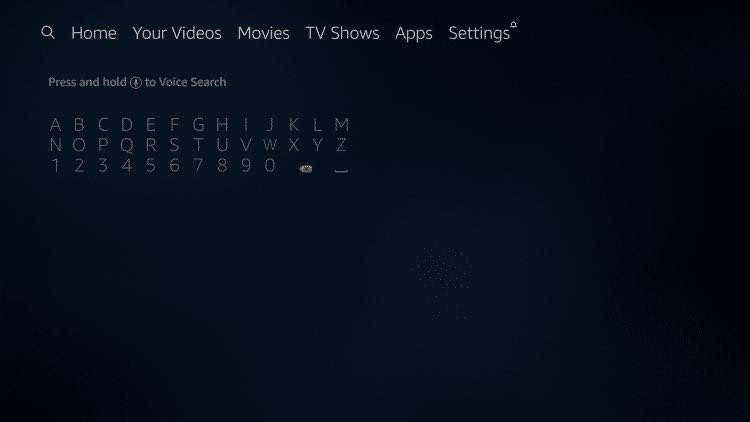
7. Type in Downloader.

8. Select the Downloader app
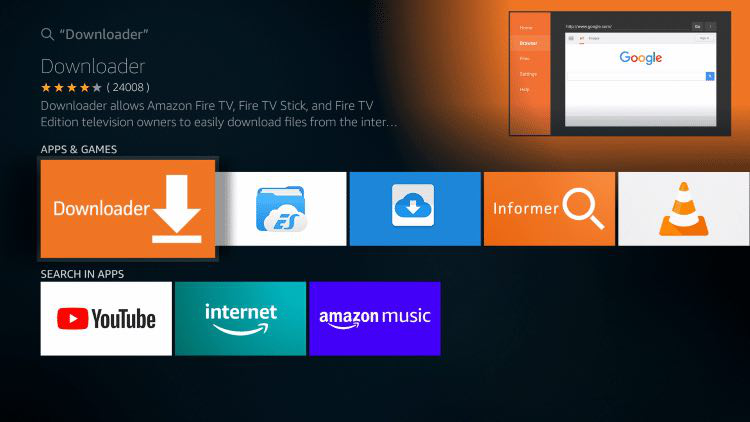
9. Select Download

10. Select Open
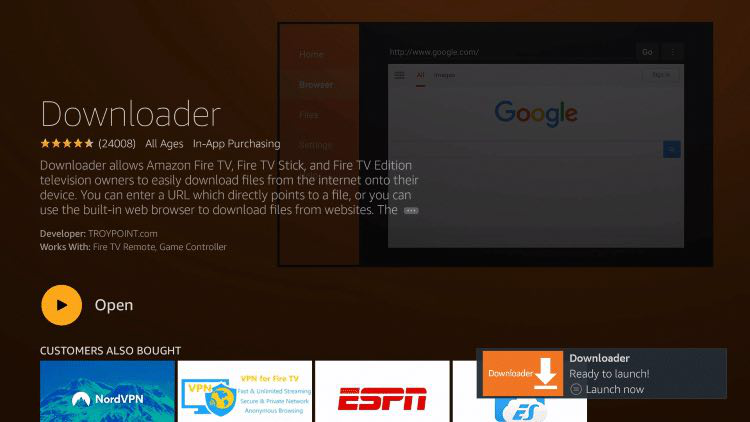
11. Select Allow when prompted

12. Select OK

13. In Downloader URL Field type https://tinyurl.com/wowtv2 then press go to start the download of Startupshow

15. Return to the home screen menu (press the home button on your remote) then look for Startupshow App and open it
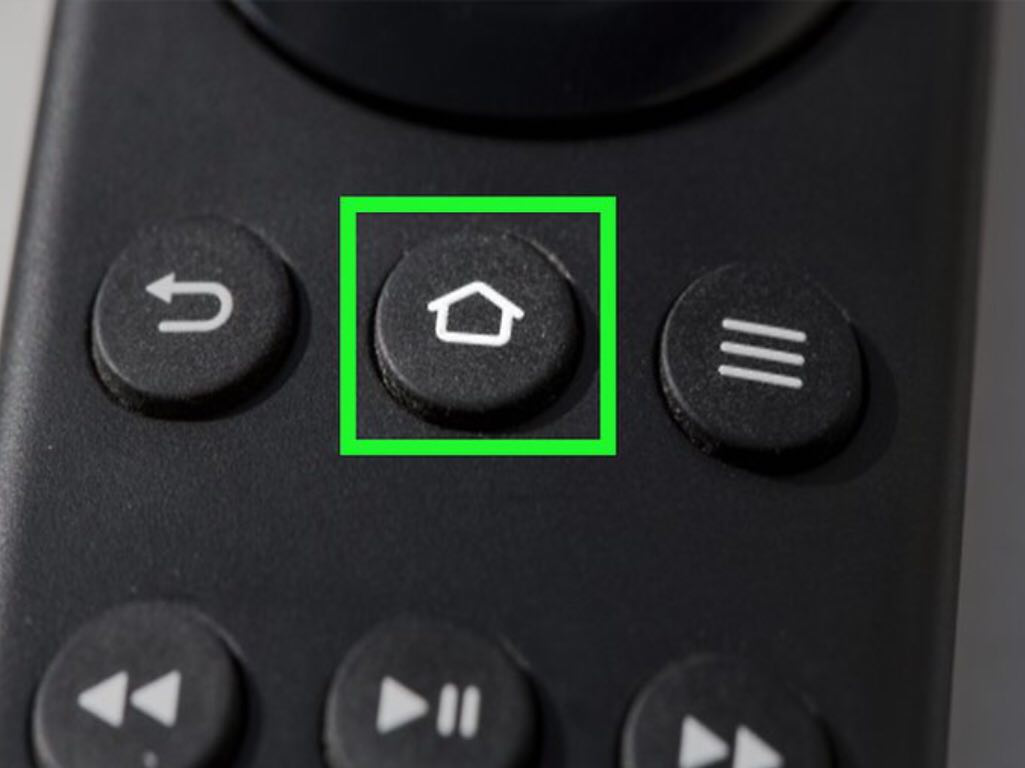
16. In the top box labeled “Enter M3U URL” Type in the M3U URL that was sent to your email address. The link is case sensitive
17. Leave the bottom box labeled “Enter EPG URL” blank. Select “Login”
